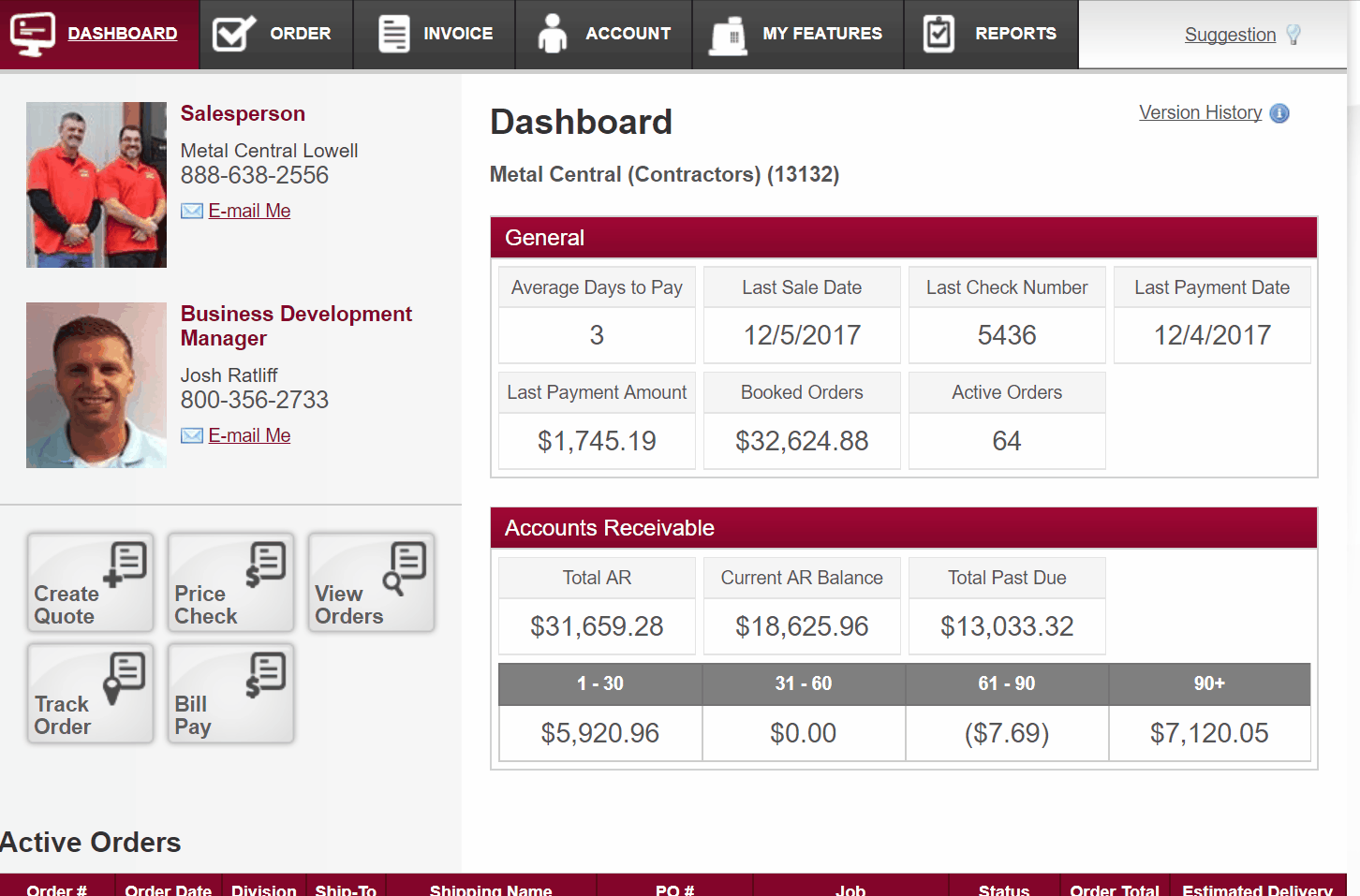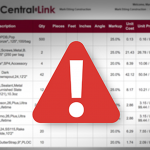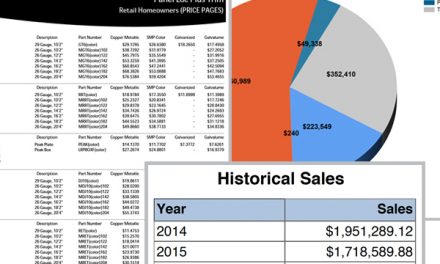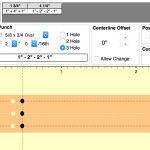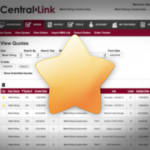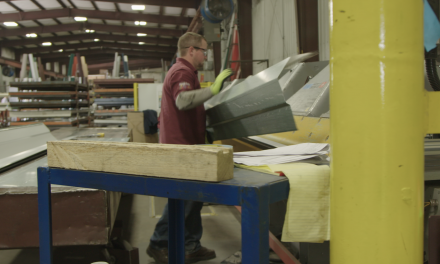Disabling an Employee’s Login
CentralLink has the ability to give you the authority to manage your employee’s permissions and access to CentralLink. This post covers how you will disable an employee’s login to CentralLink. This is important if an employee leaves your company. If the employee’s access is not disabled, they may still have access to placing orders on the account, or pay bills, or view costs, invoices, or statements. As always, you can call your Central States salesperson and we can help deactivate an employee’s account. Or you can follow the steps below.
Steps
- Make sure that you have permissions to edit your employee’s access. Under the “Account” menu is a page titled, “Manage Users.” If you see this option, you have the correct permissions. If you do not see this option, contact your Central States salesperson and they can give you the correct permissions.
- Navigate to the “Manage Users” page under the “Account menu in CentralLink.
- Select the user from the list on the left of the page.
- Scroll down to the “user status” section of the page.
- Click the “Disable User” box for that user.
- Click “Save User” at the bottom of the page.