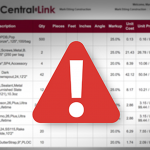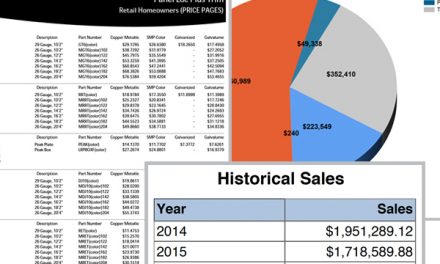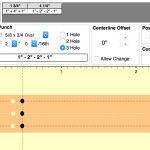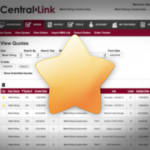Adding another employee to CentralLink
Employee signs up
- Employee will click Sign Up.
- They agree to the terms and conditions page.
- They fill out the form and click “Submit Request”.
The employee will get an email asking them to verify the information they entered.
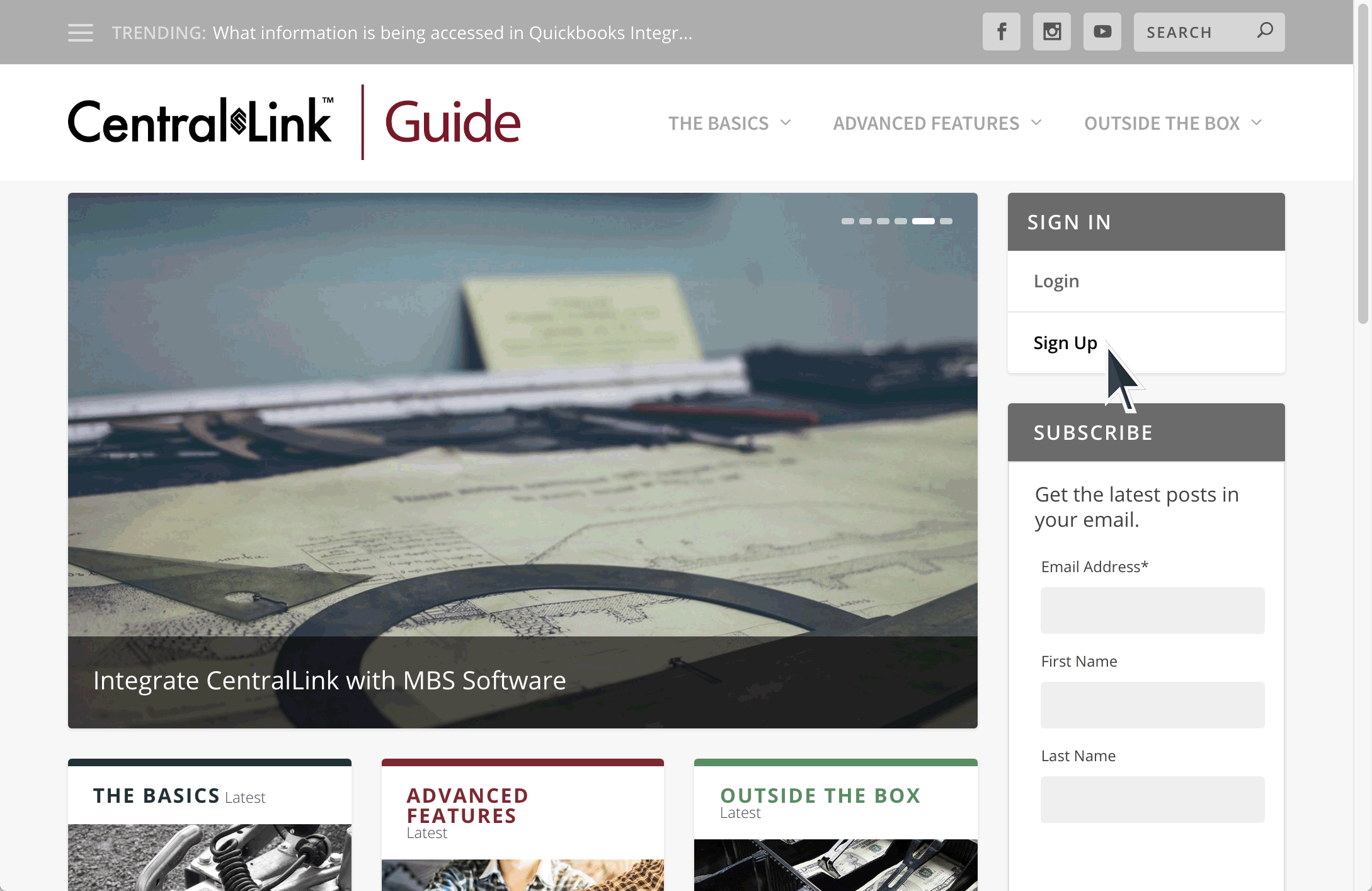
Next, someone will need to verify and add the employee to the account. By default your Central States sales rep will be notified and can activate the user. Users at your location who have additional permissions may also activate users.
Any advanced user or account activator at your location can activate a new user.
Your Central States sales person can add advanced user permissions to whoever needs them. Notice that once your location has at least one advanced user, the Central States sales person will no longer get notifications and it will be up to the advanced users or account activators at your location to activate new users.
Activate the account
- Go to your “My Features” tab.
- Click on “My Users”
- Select the user from the left menu.
- Click the “Activated” checkbox.
- Click “Activate User”

Setting up permissions.
Now is the best time to set this new user up with whatever permissions you want them to have. Click here to learn more about permissions.